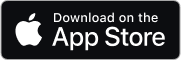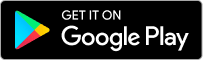Eatance App FAQs #
How does Eatance work for diners?
Diners can use Eatance to browse restaurant menus, make informed dining choices with the help of genuine reviews and detailed restaurant information, book tables, order food for delivery or pickup, and get access to exclusive vouchers for food events, all within a few taps on their device.
Can I book a table through Eatance?
Yes, Eatance allows you to effortlessly book tables at your favorite restaurants, ensuring a hassle-free dining experience without the wait.
How does Eatance benefit restaurants?
Eatance provides restaurants with a platform to reach more customers, manage reservations, streamline orders, and get detailed insights into customer preferences, helping them to increase sales and improve customer satisfaction.
Is there a reward system for using Eatance?
Absolutely! Eatance rewards every order, booking, and interaction within the app, offering points, perks, and privileges to enhance your dining experience.
How can I access genuine restaurant reviews on Eatance?
Eatance features genuine reviews from diners, along with detailed restaurant information and customer photos, enabling you to make informed decisions about your dining options.
What makes Eatance different from other food ordering and reservation apps?
Eatance stands out by offering a holistic dining ecosystem that not only facilitates food ordering and table reservations but also personalizes your dining experience with tailored restaurant recommendations, rewards for every interaction, and exclusive access to food events.
How can I download the Eatance App?
The Eatance app is available for download on both iOS and Android platforms. You can easily access it by scanning the QR code from page or by clicking on the following links:
Download it for free and start enjoying a revolutionary dining experience!
How do I contact Eatance customer support?
For any inquiries or support, you can contact Eatance customer support through the app's help section, email, or by calling our support number available on the Eatance website.
Can food entrepreneurs benefit from Eatance?
Yes, food entrepreneurs can leverage eatance's MRP [Multi Restaurant Pro] to create and scale their food delivery business, benefiting from our comprehensive support system and innovative technology to succeed in the competitive food industry.