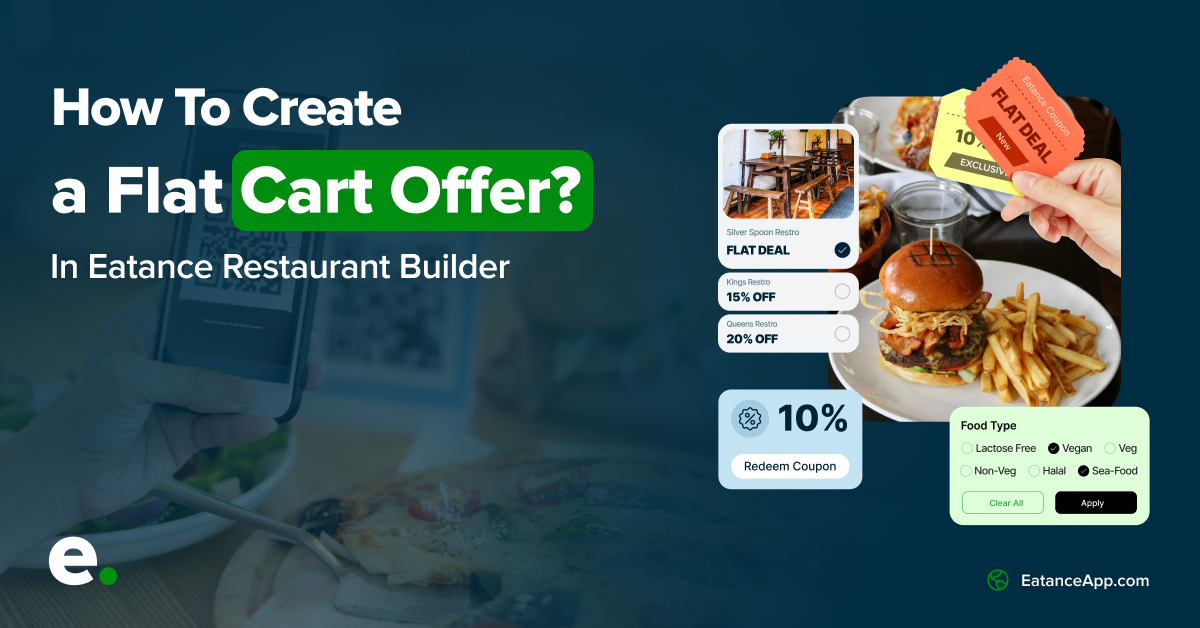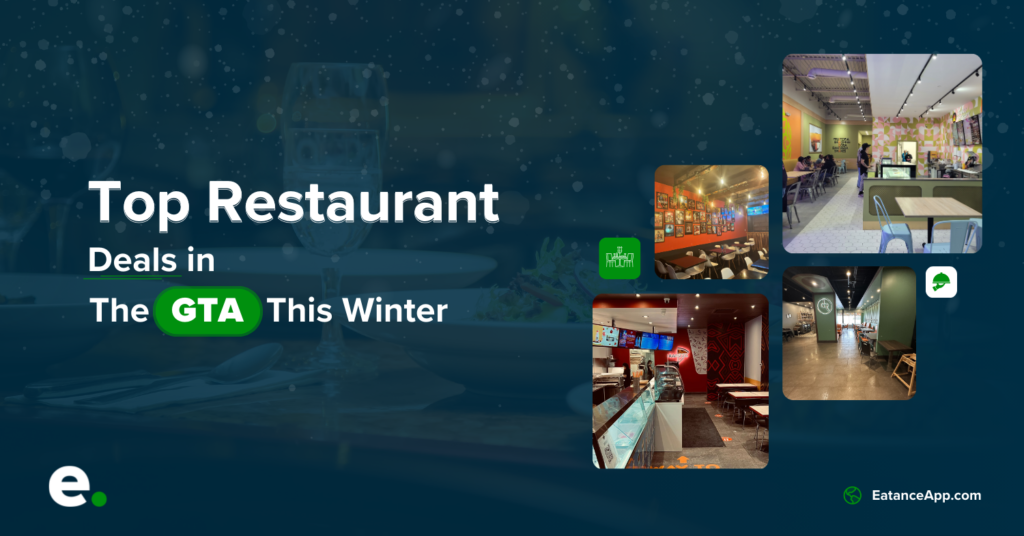Understanding a Brief on Flat Cart Discounts
Who doesn’t love offers while ordering favorite food dishes? We all do, right? From an owner’s point of view, placing discounts or offers on the cart or special food items is a go-to strategy for all restaurants or online food ordering and delivery businesses. Cart and Product offers are prominent strategies to boost orders, order value, and sales. And the response from the customers has been proven encouraging.
The user manual on implementing and setting up “Flat Cart Offers” through Eatance Restaurant Builder will help you do it in the best way. It will show how to create coupons using which your customers can avail of flat discounts or offers for the cart in which they have added the items.
Step 1: Log in to Your Eatance Account with Admin Credentials
If you are an admin user, you should have been given a URL to log in for managing the content, users, offers, etc., from the backend.
- You will be required to enter the admin credentials using the given URL.
- Please enter your credentials on the Eatance website (admin URL) to access your account.
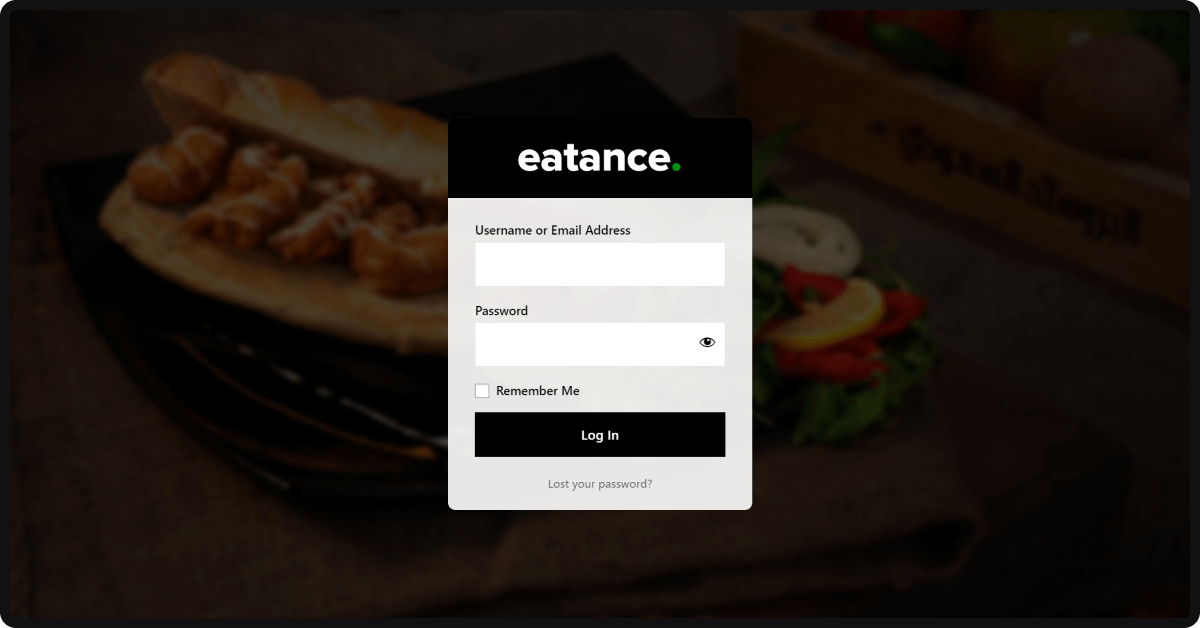
- Once logged in, you will be redirected to your Eatance admin panel. From this dynamic admin panel, you will be able to manage multiple things with ease.
Step 2: Access the "Orders" Page
- Select the "Orders" section on the left from the admin panel's main menu.
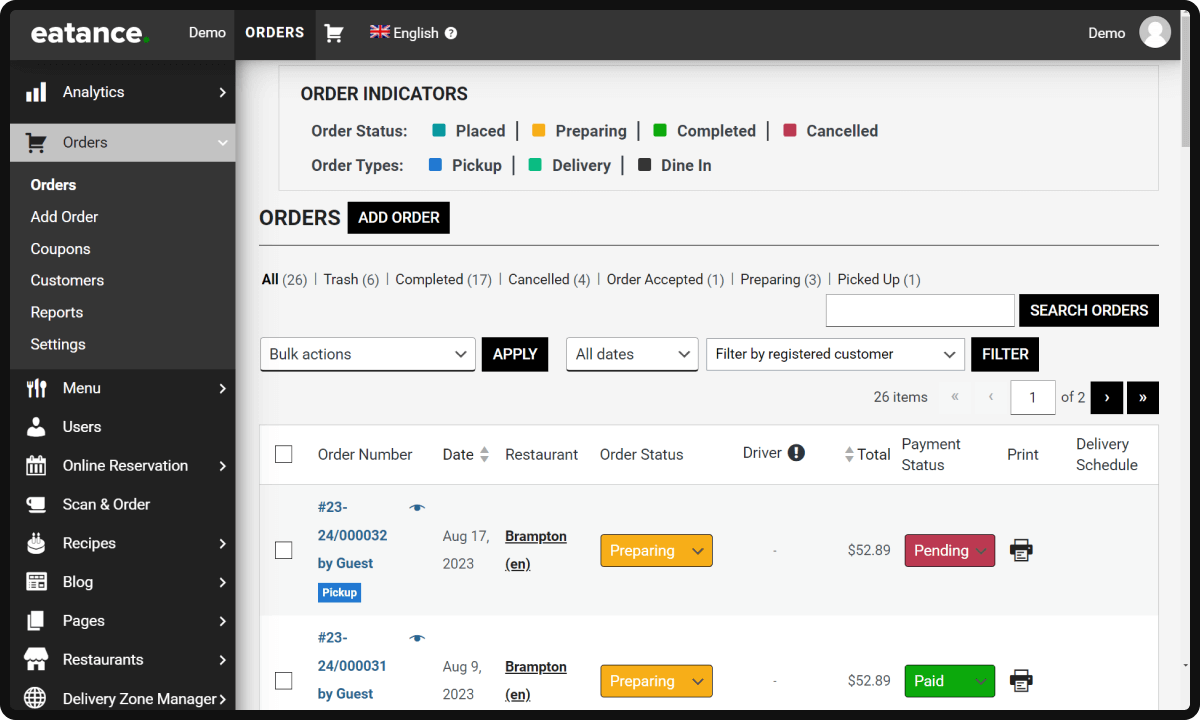
- You will see the "Coupons" options under the Orders section.
- Click the "Coupons" option leading you to the Edit Coupons page.
Step 3: Creating a Coupon
- Click "Add Coupon" to create a fresh/new coupon.
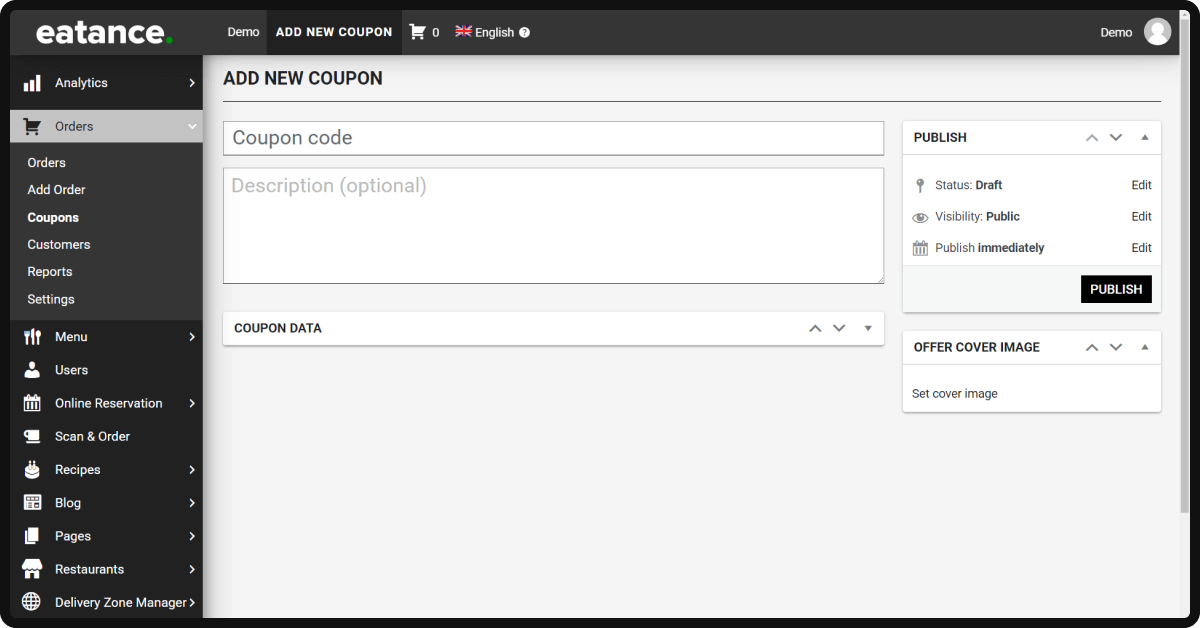
- Give a coupon name (e.g. FLAT50) in the box underneath.
- Add a catchy description for the coupon in the box below that intrigues your customers.
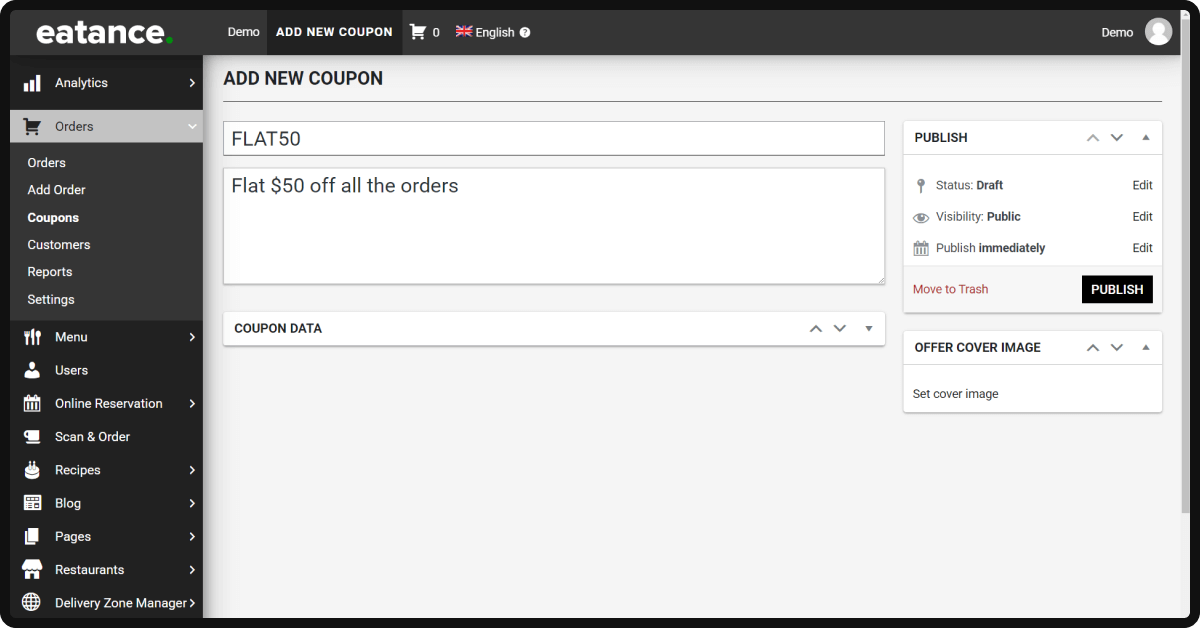
Step 4: Adding Discount Type
On the same page, you will see the "Coupon Data" section. You can select and add the discount type based on your choices.
- Select the "Fixed Cart Discount" from the scroll menu in Discount Type.
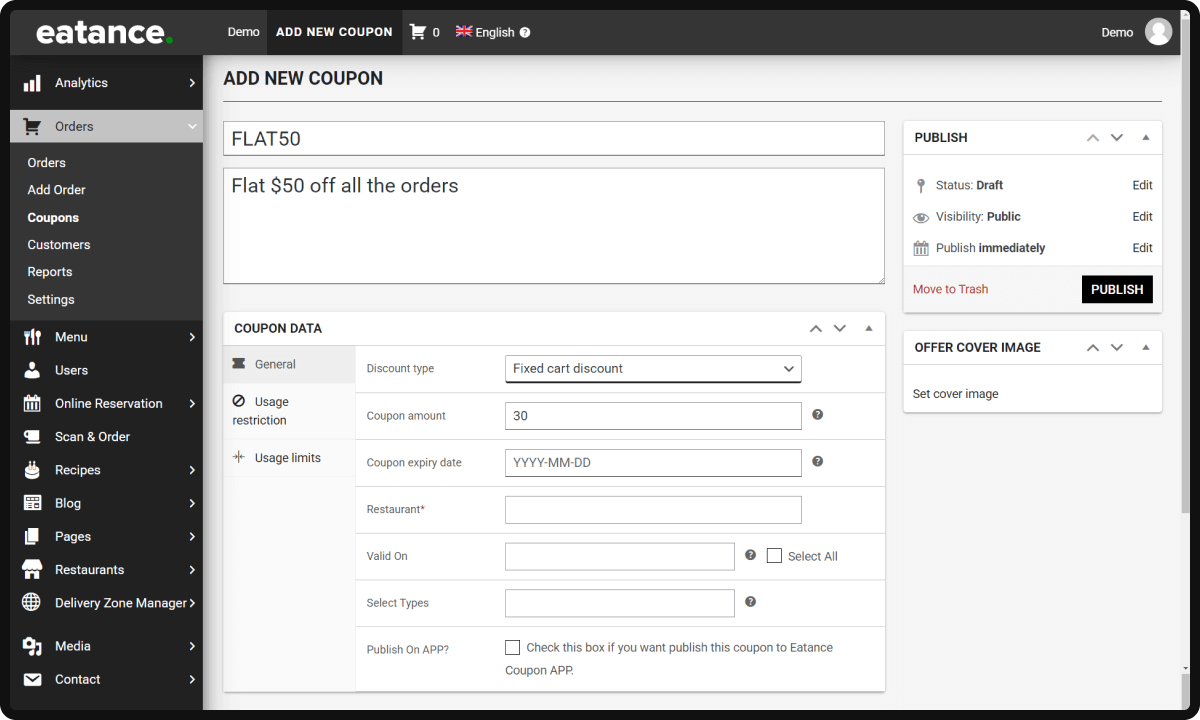
- "Choose Amount" asks you to set up a discount amount of your choice based on the order value.
- Next is selecting a "Coupon Expiry Date" to set up an expiry.
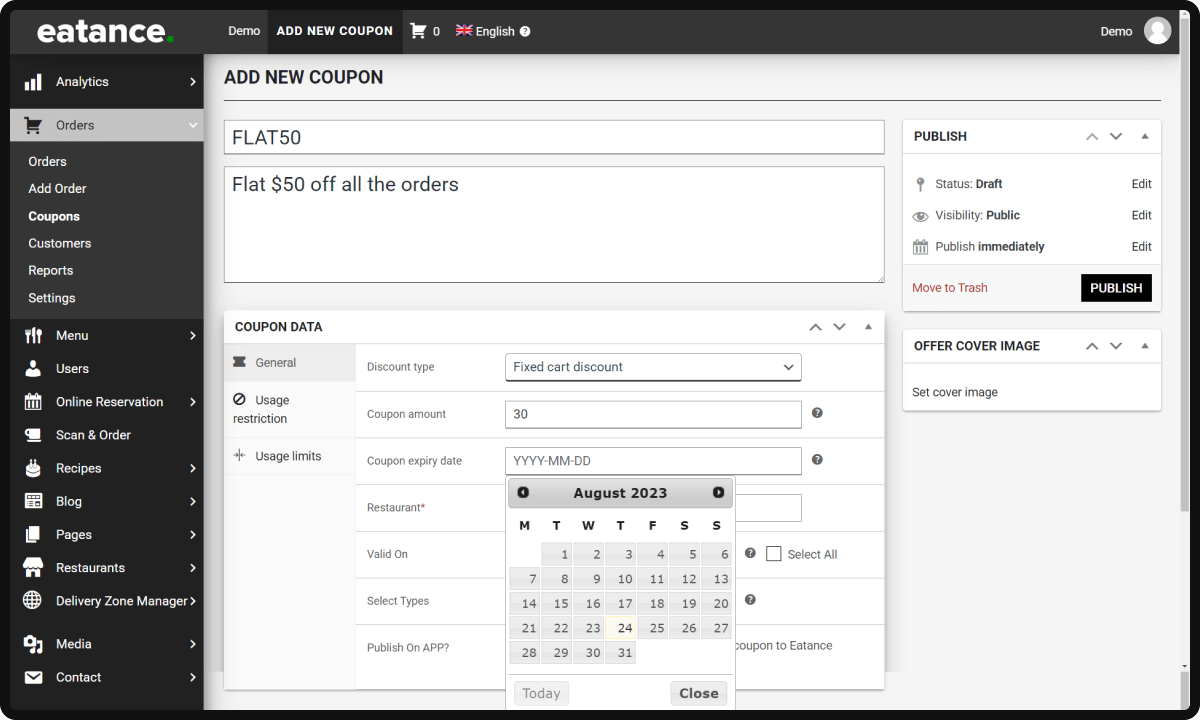
- Another feature is selecting Days and Times (Lunch/Dinner/All Day), during which the cart discount can be valid.
Step 5: Review & Finalize
- Check all the details filled up to create a discount before you click "Update" at the end.
- Clicking the "Publish" button will ensure you have created a coupon for flat cart discounts.

There you go!! You have mastered the trick!!
You have now learned to create flat cart discounts now. The time-based system is an excellent feature provided by the Eatance Restaurant Builder that helps small restaurant businesses create unique coupons that align with your sales strategies to boost sales.
Eatance Restaurant Builder promotes the easiest way for its users to create coupons for flat cart discounts to enhance orders and sales.