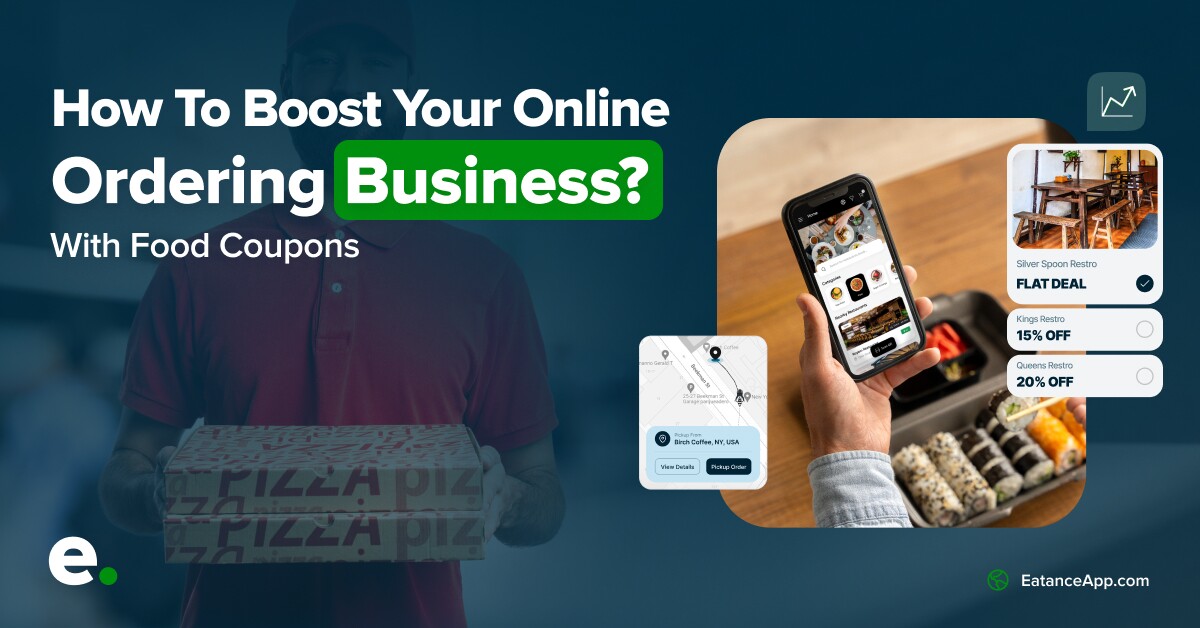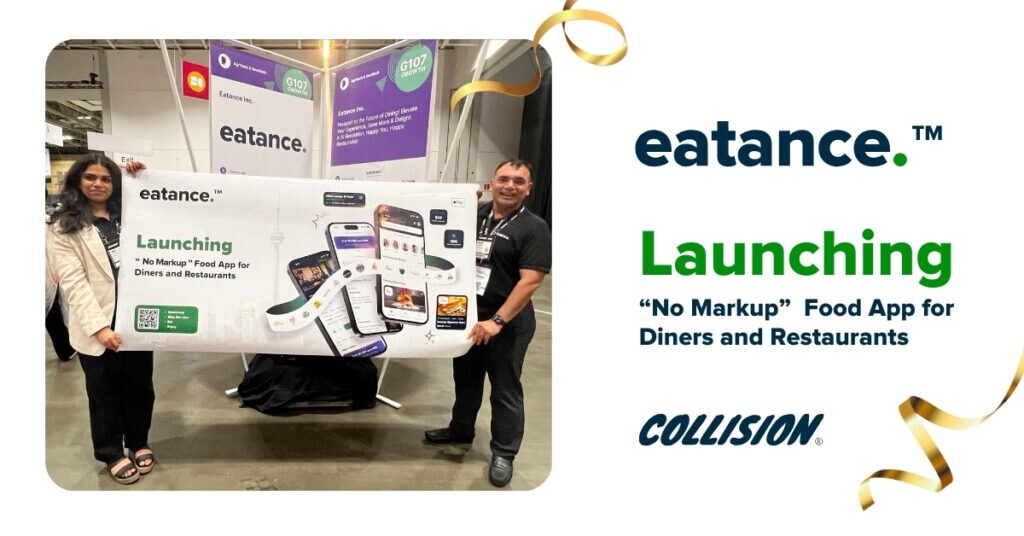This user manual will guide you through creating and managing irresistible food coupons with Eatance Restaurant Builder.
By offering appealing deals and discounts, you can stand out from competitors and create loyal customers.
Step 1: Accessing the Coupon Section
- Log in to the admin panel of your online ordering website.
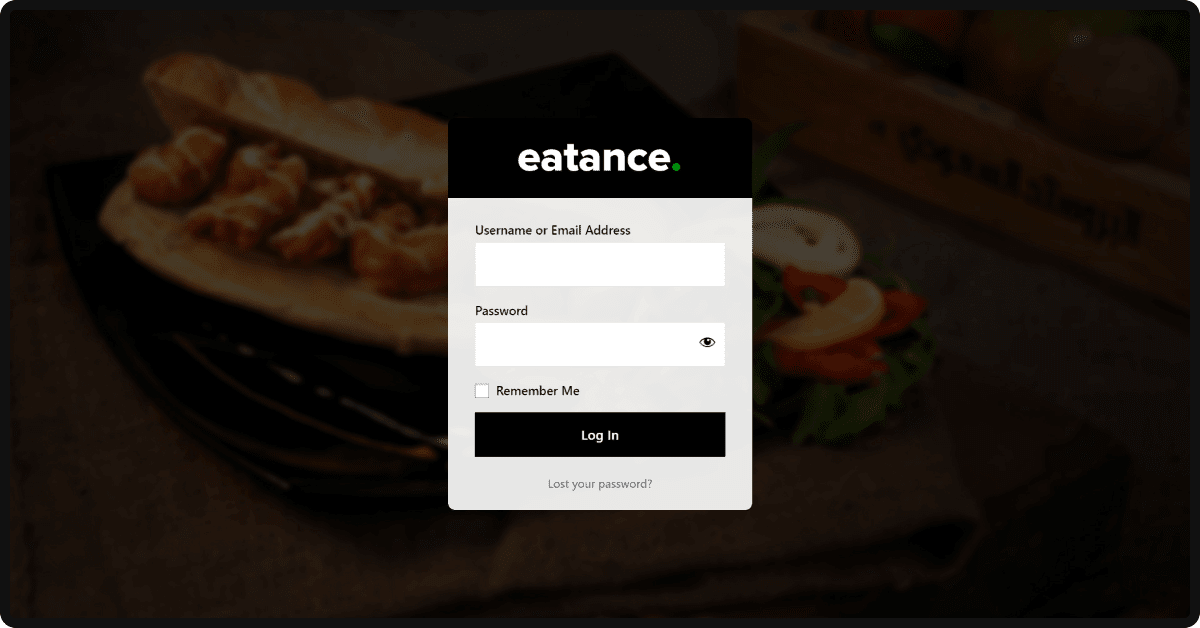
- Click on the "Orders" section and locate the "Coupons" option.
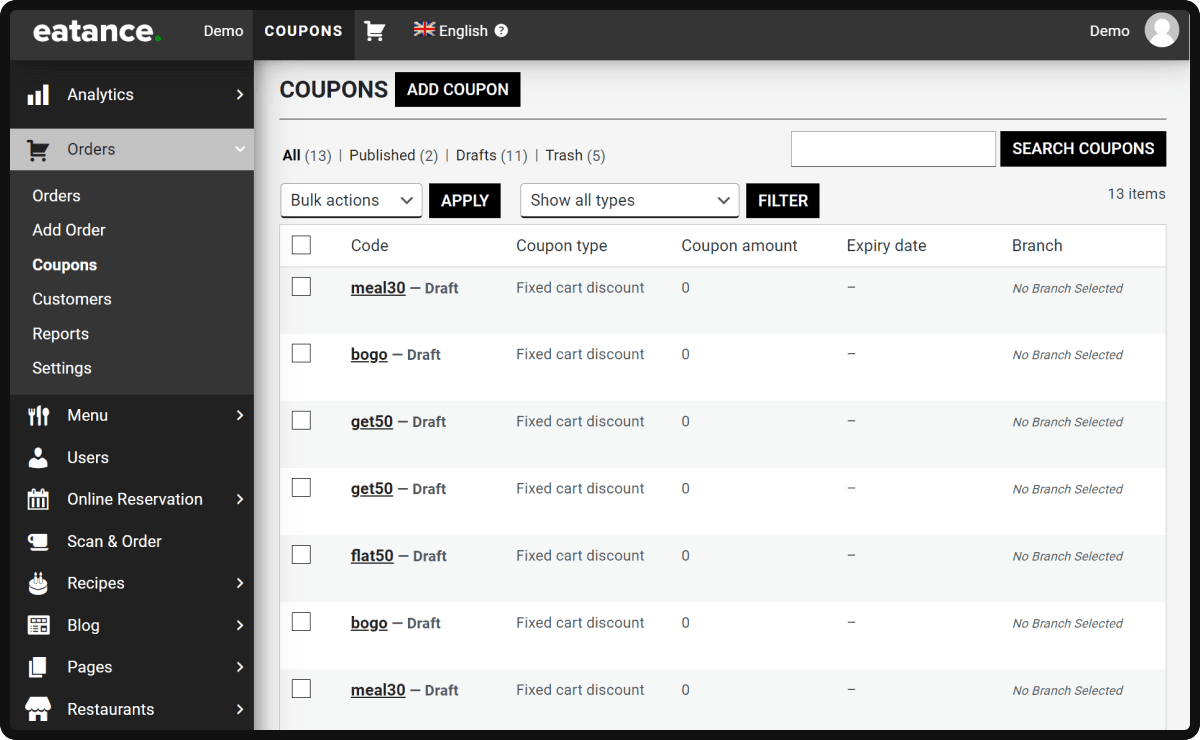
Step 2: Creating a New Coupon
- To create a new coupon, click the "Add Coupon" button.
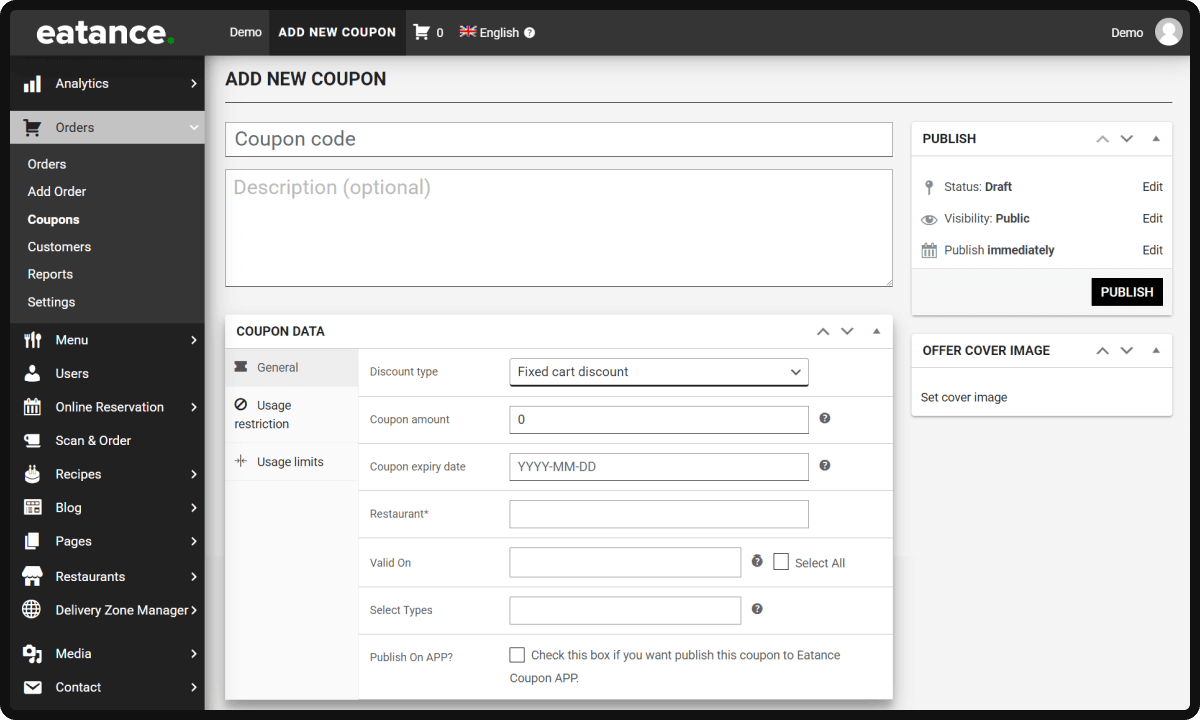
- Fill in the coupon details on the form that appears.
Step 3: Coupon Details
- Enter the coupon name and a description visible to customers.
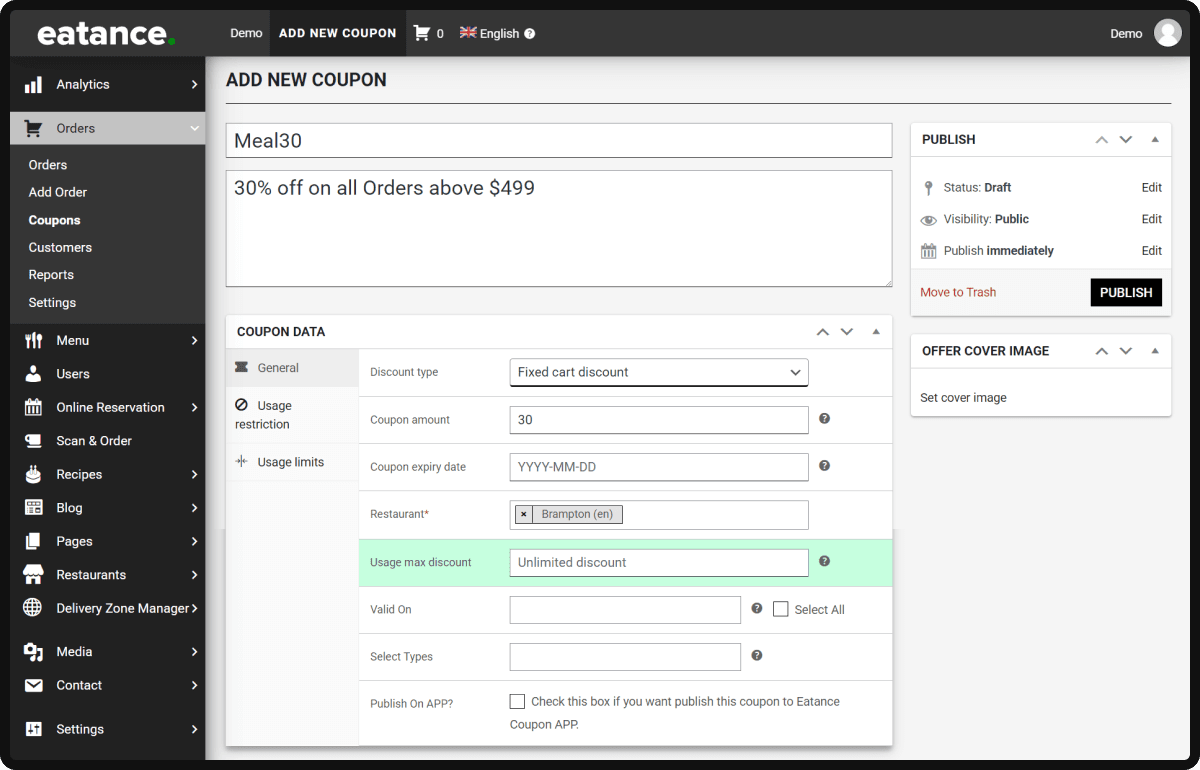
- Specify the coupon code customers need to apply at checkout.
Step 4: Choosing the Coupon Type
- Select the coupon type from four options: percentage discount, flat cart discount, product-based discount, or BOGO (buy one get one) discount.

Step 5: Setting the Discount Amount
- Enter the coupon amount or percentage to offer, e.g., 10% off.
Step 6: Expiry Date and Usage Limit
- Optionally, set an expiry date for the coupon, ideal for limited-time or special occasion offers.
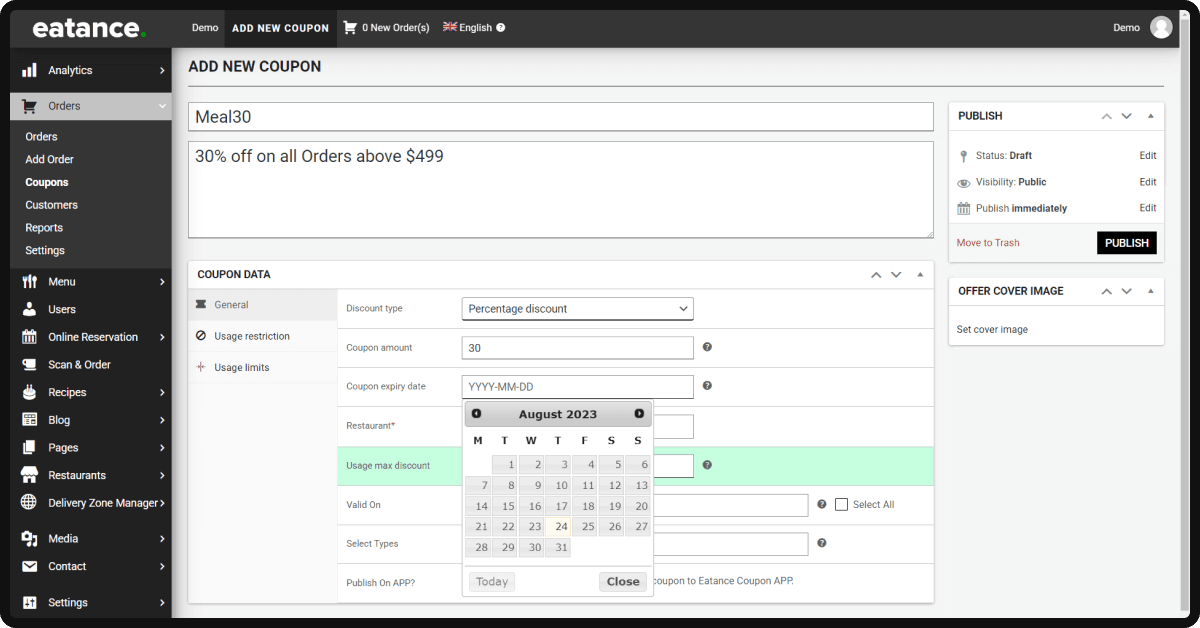
- Optionally, set a maximum usage limit per order or customer to control the discount amount.
Step 7: Specifying Valid Days and Times
- Optionally, specify the days and times when the coupon is valid to target different customer segments.
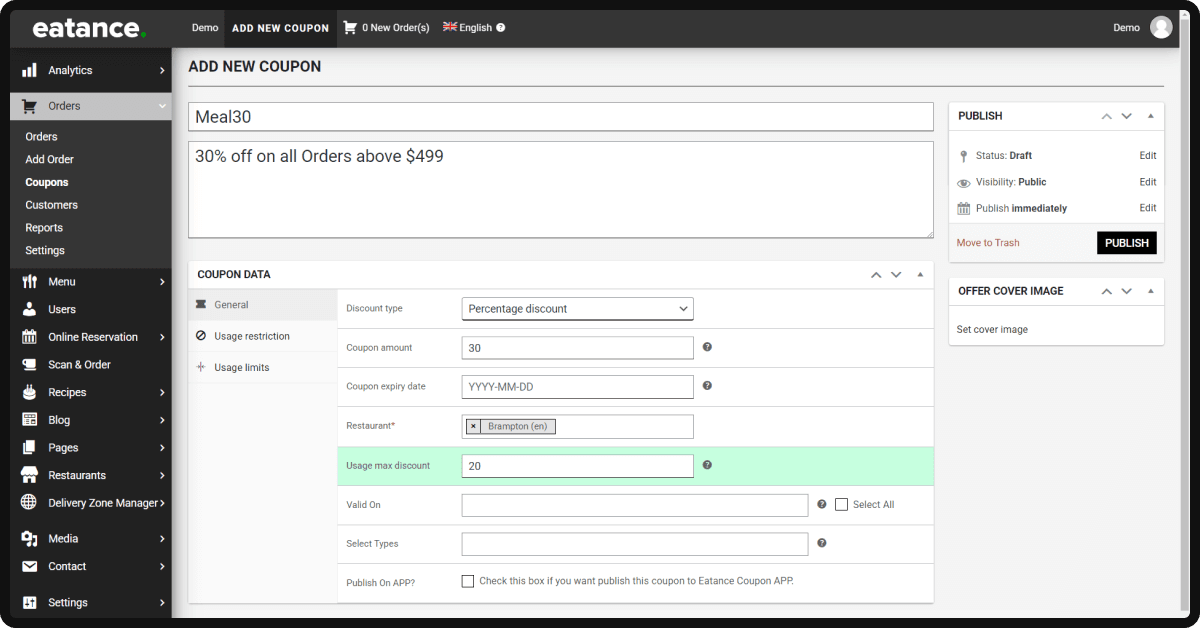
- E.g., setting the coupon for lunch hours on weekdays.
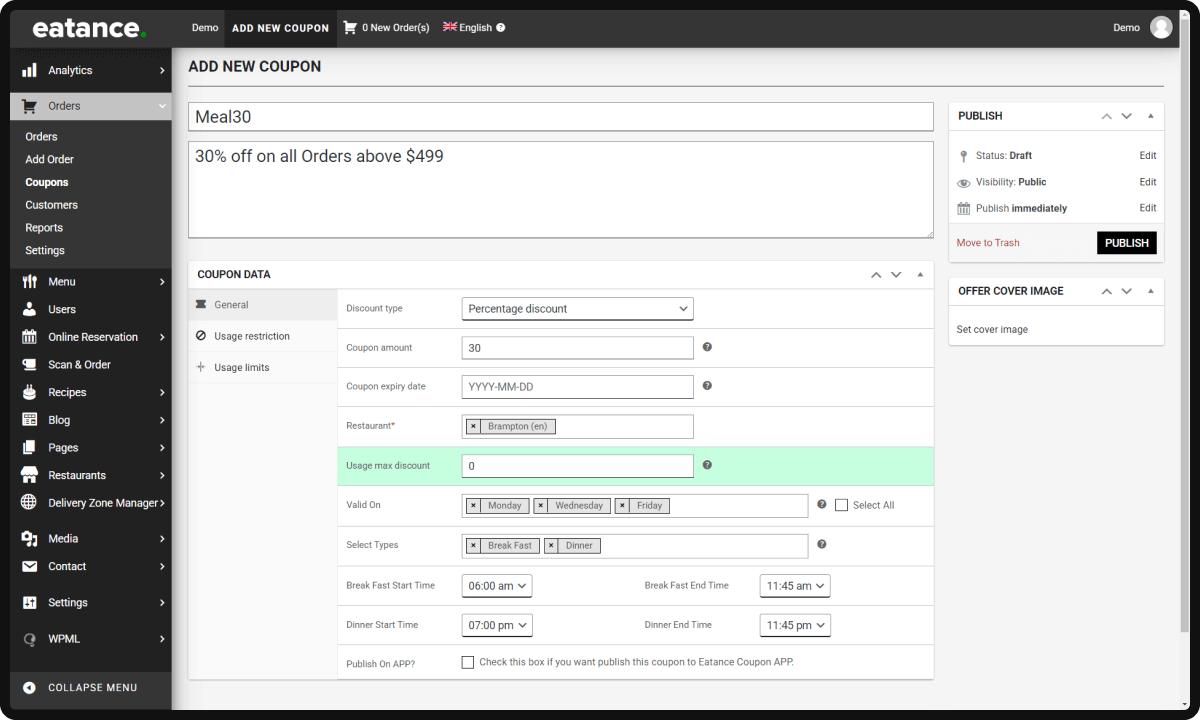
Step 8: Saving the Coupon
- Click the "Publish" button to create the food coupon.
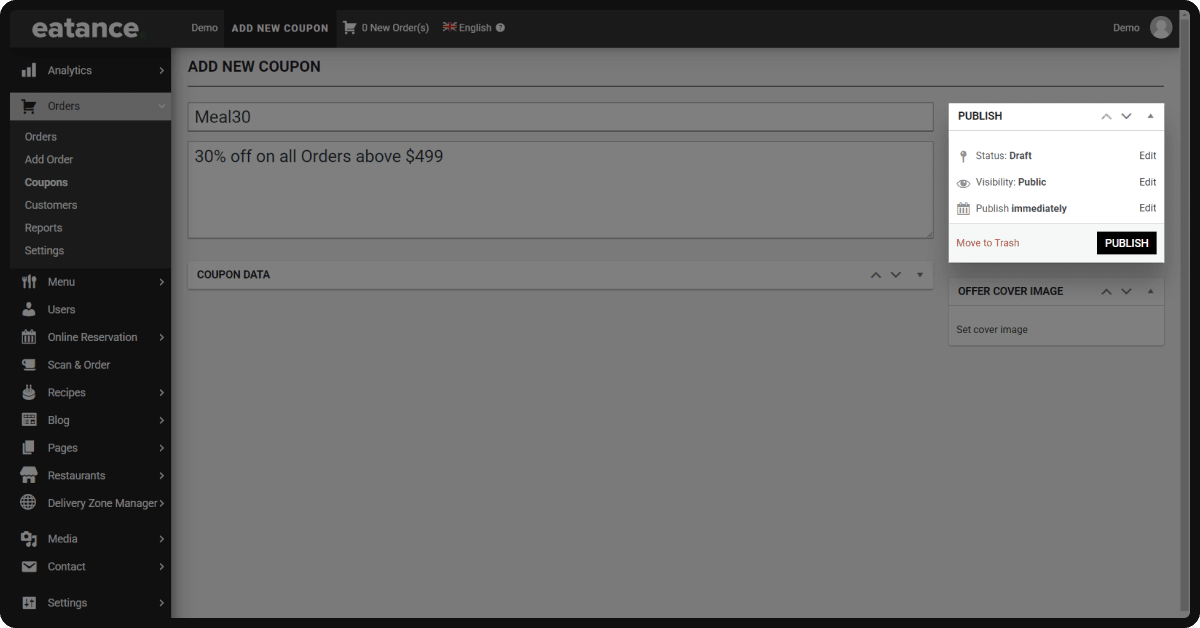
Congratulations! You've learned how to create and manage food coupons using the Eatance Restaurant Builder.
Contact customer support for assistance or feedback if you want to learn more about Eatance Restaurant Builder's coupon creation.