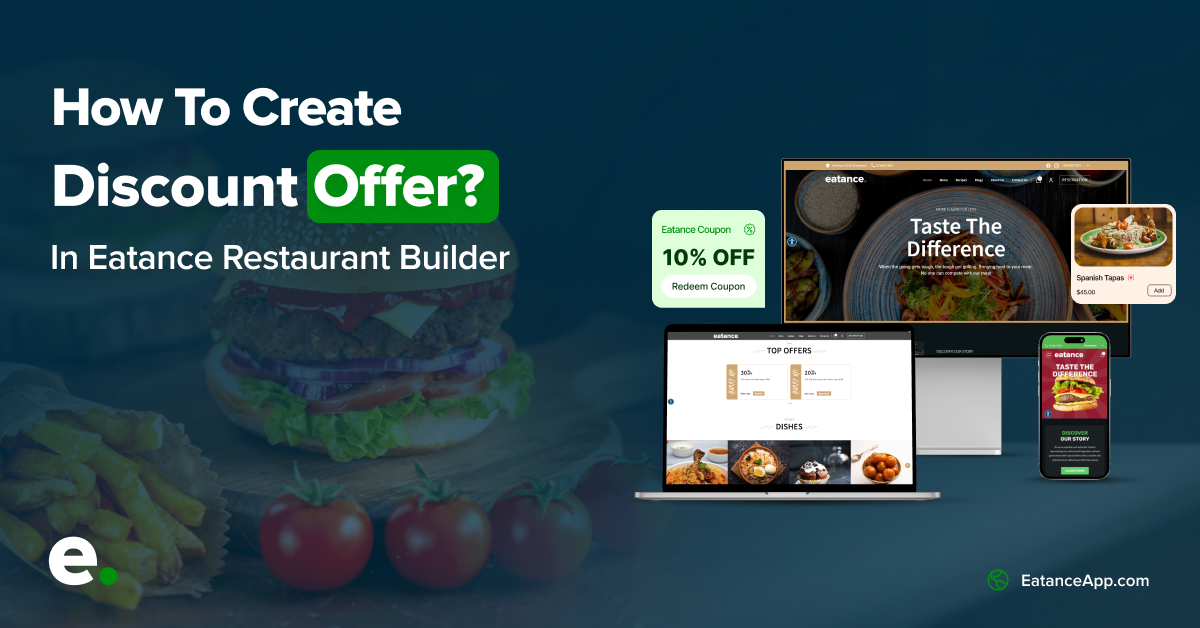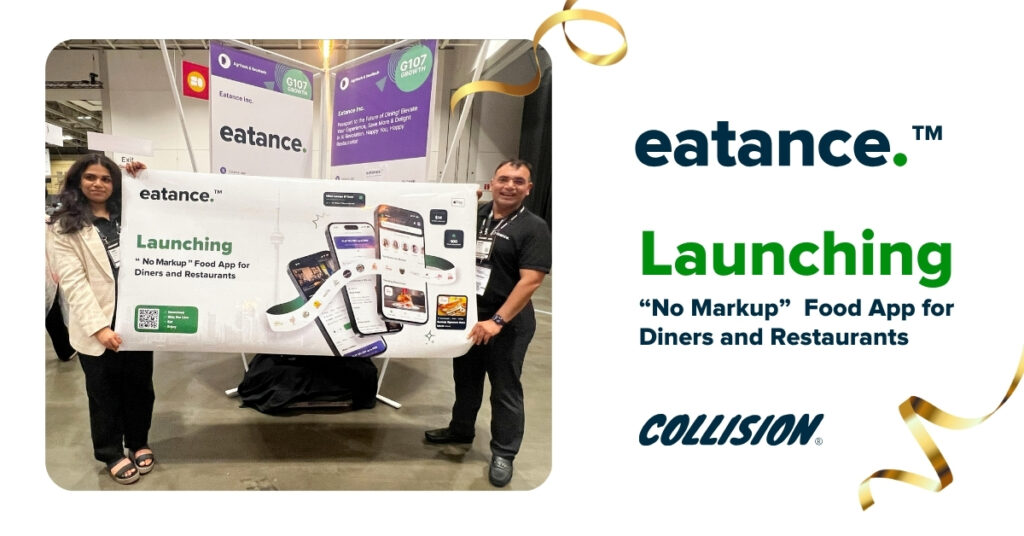Understanding The Importance of Setting Up Product Offer or Discount
Believe it or not, but your customers love freebies or regular offers on their favorite dishes. Being a restaurant owner, you would have realized by now that product discount offers are a proven sales boosting strategy. It not only has the potential to boost your orders, but it also helps to build a sense of customer patronage and helps you in maximizing customer retention.
By using the Eatance Restaurant Builder, you can also easily create offers on dishes you want to promote. How? Follow this user manual to understand how to create product-based discounts. Let's plunge directly into the process.
Here is a complete guide to take you there right from the beginning:
Step 1: Log In to Your Eatance Account
- Enter your credentials on the Eatance website to access your account.
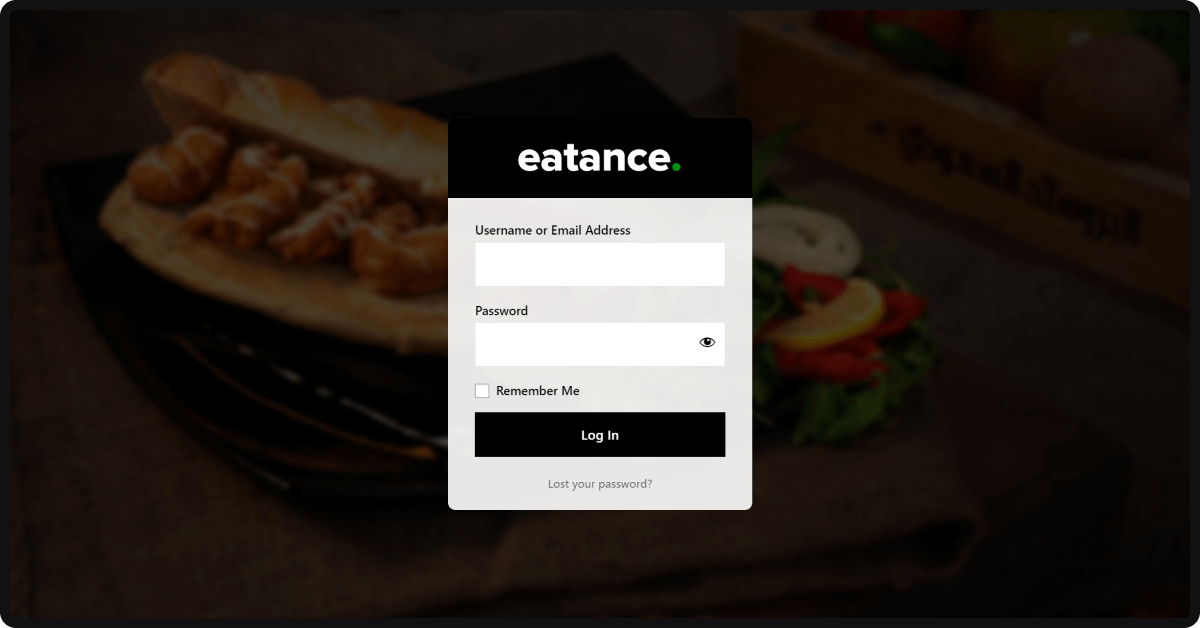
- Once logged in, you will be directed to your Eatance admin panel.
Step 2: Landing on the Coupons Page
- Select the "Orders" section on the left from the admin panel's main menu.
- You will see the "Coupons" options under the Orders section.
- Click the "Coupons" option leading you to the Edit Coupons page.
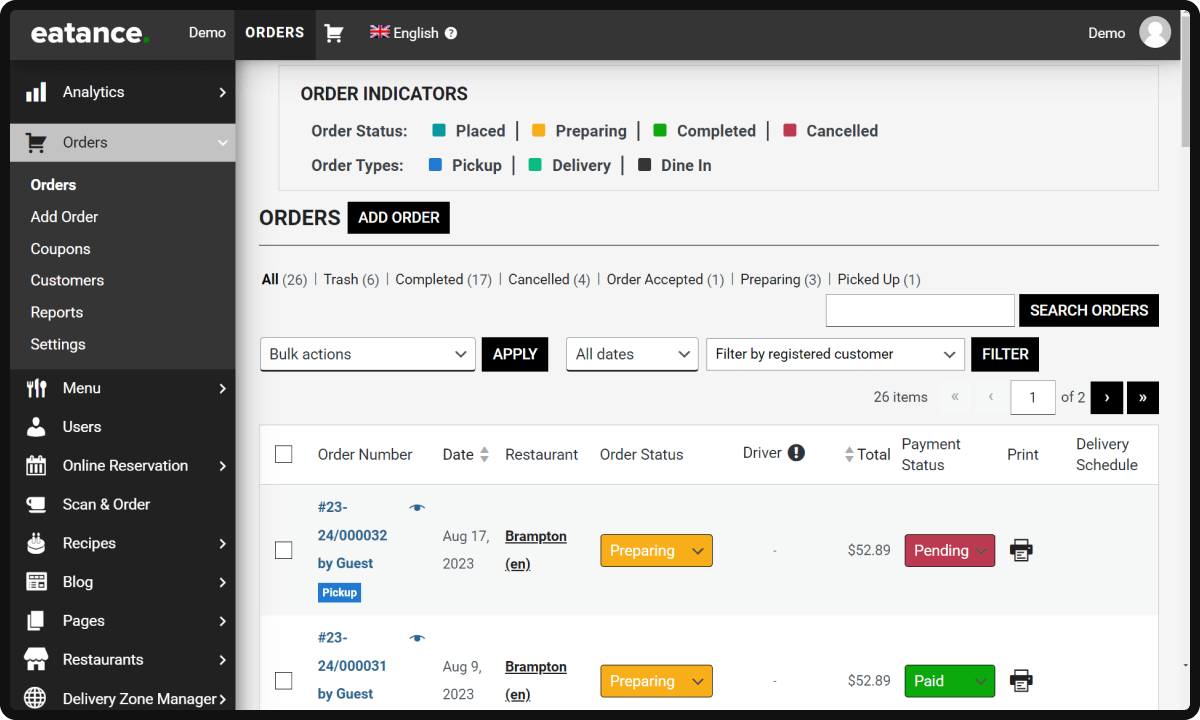
Step 3: Creating a Coupon
- Click "Add Coupon" to create a fresh/new coupon.
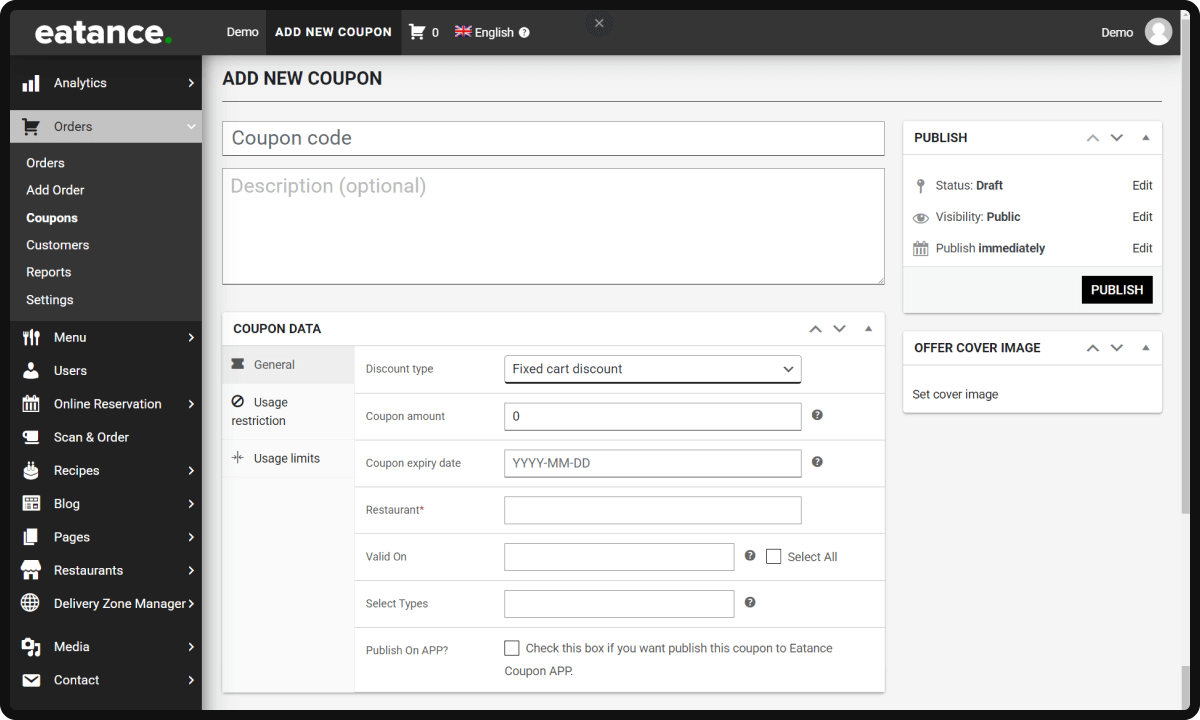
- Give a coupon name of your choice (e.g. GET50).
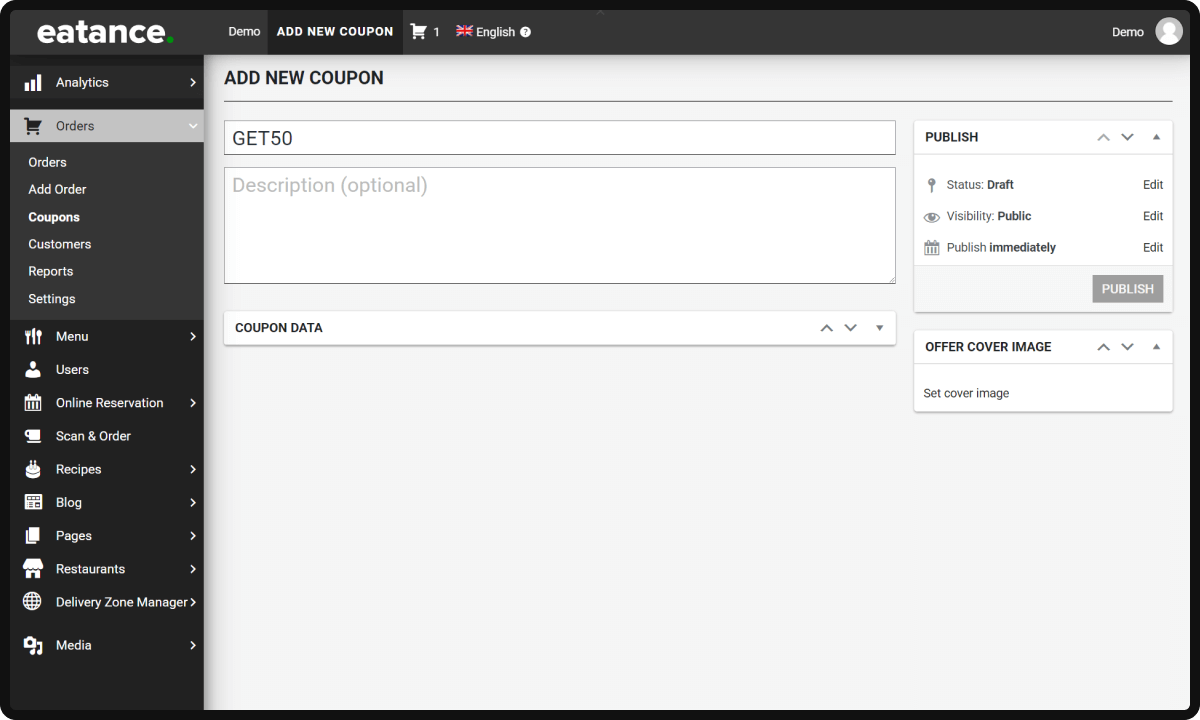
- Write an engaging and conveying description for the coupon in the box below that attracts your customers. (e.g. FLAT 50% OFF ON ALL PIZZAS)
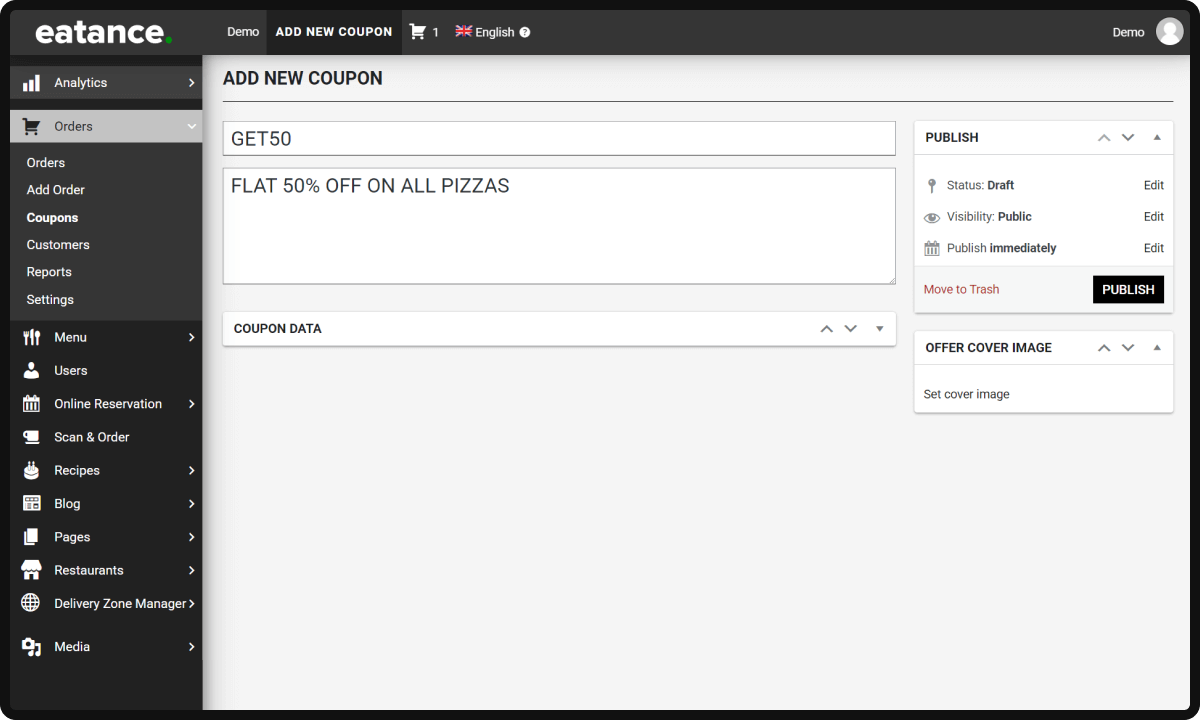
Step 4: Selecting Discount Type
This is where it differs from adding the flat cart discount.
- Choose the "Fixed Product Discount" option from the discount type scroll-down menu.
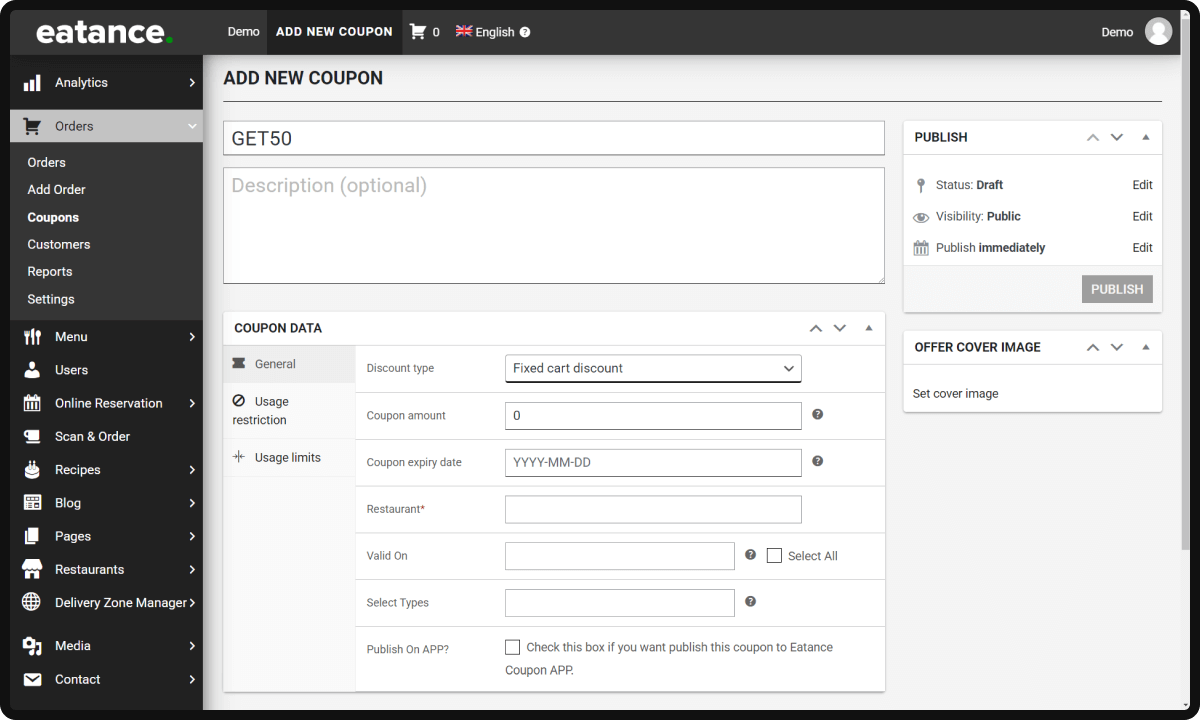
- Mention the amount you want to offer. Remember that this is not a percentage coupon.
- For example, let's say you put a value of 10. This means that the created flat amount coupon can give you a discount of $10 on the eligible dishes but not on the cart value.
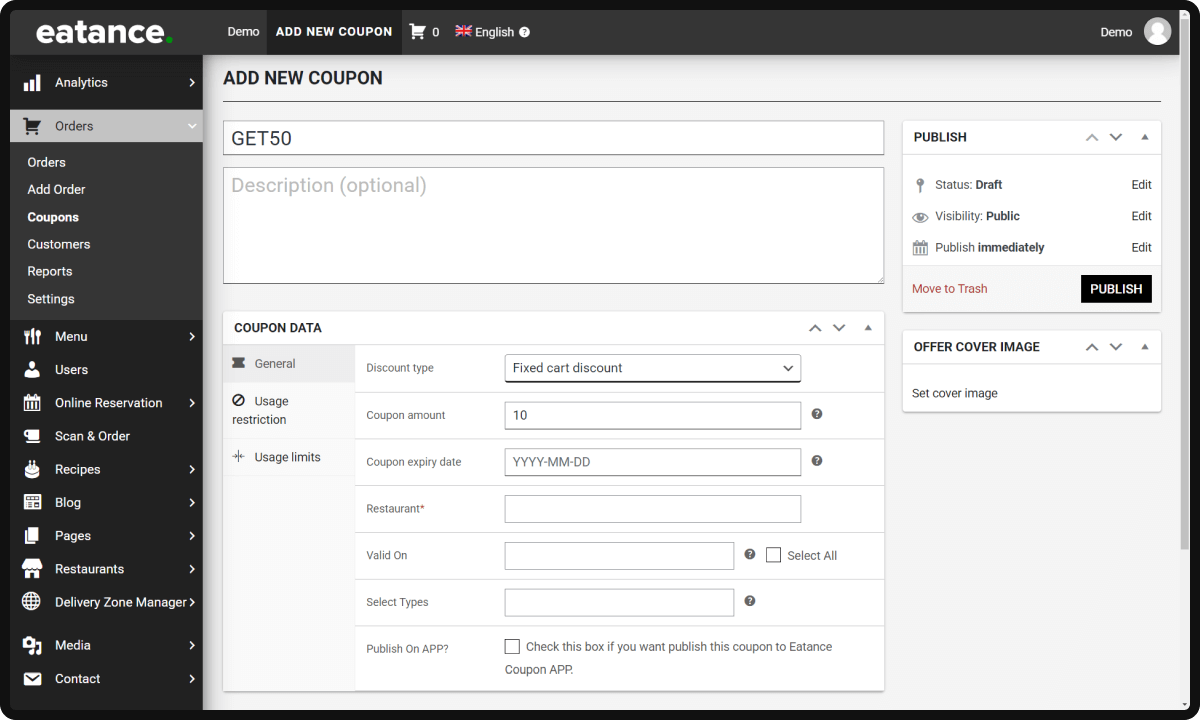
- You can now activate the "Coupon Expiry Date" to set up an expiry.
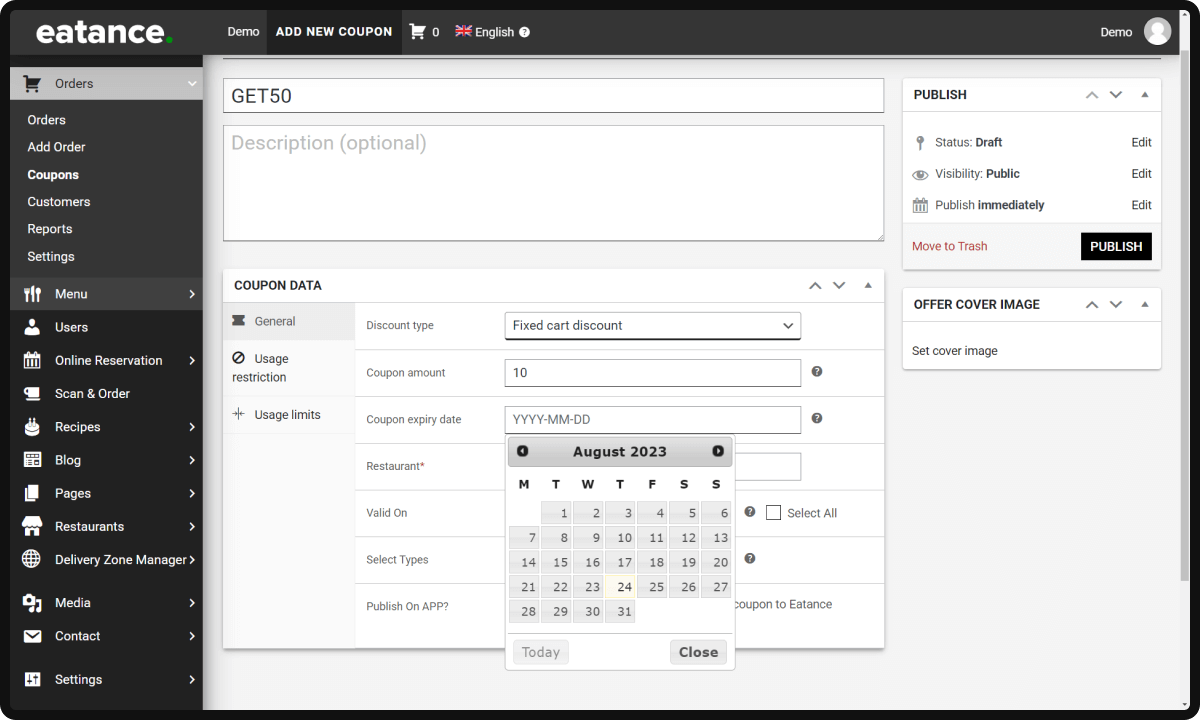
- There is also a provision to select specific Days and Times (Lunch/Dinner/All Day) during which the product discount can be valid.
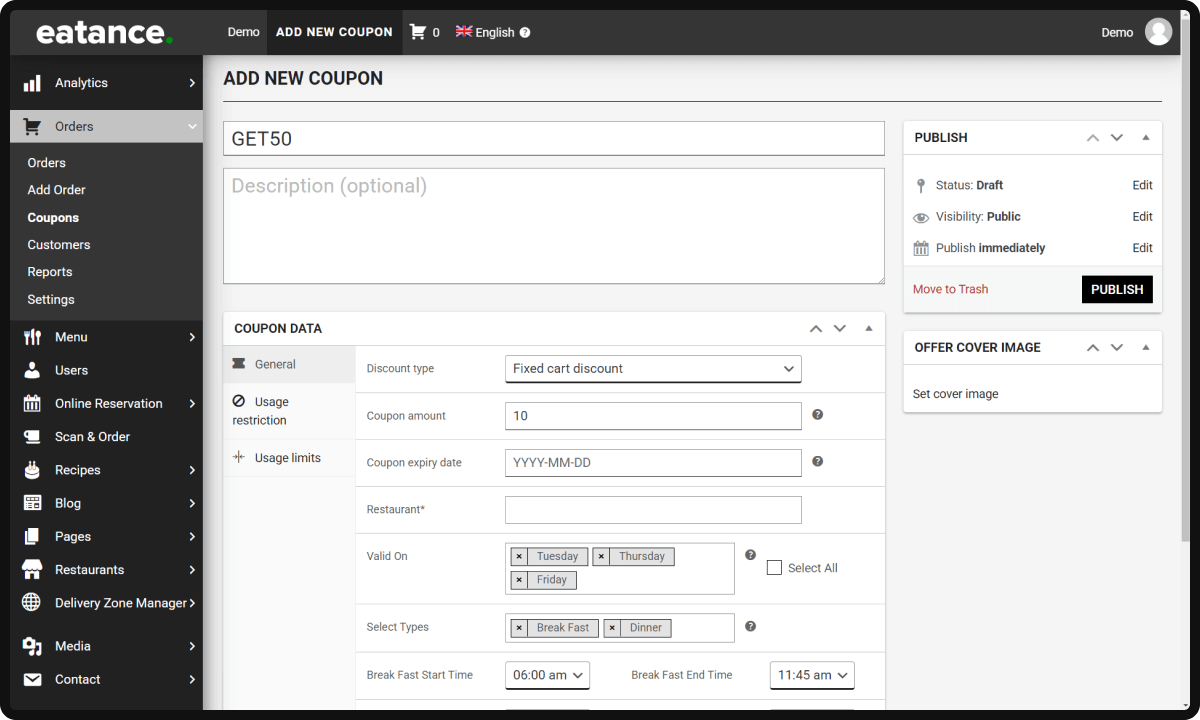
Step 5: Selection of Products for Flat Discounts
Here, you can now select single or multiple products for which the offers can be applicable.
- Click on the "Usage Restriction" option on the left in the menu under Coupon Data.
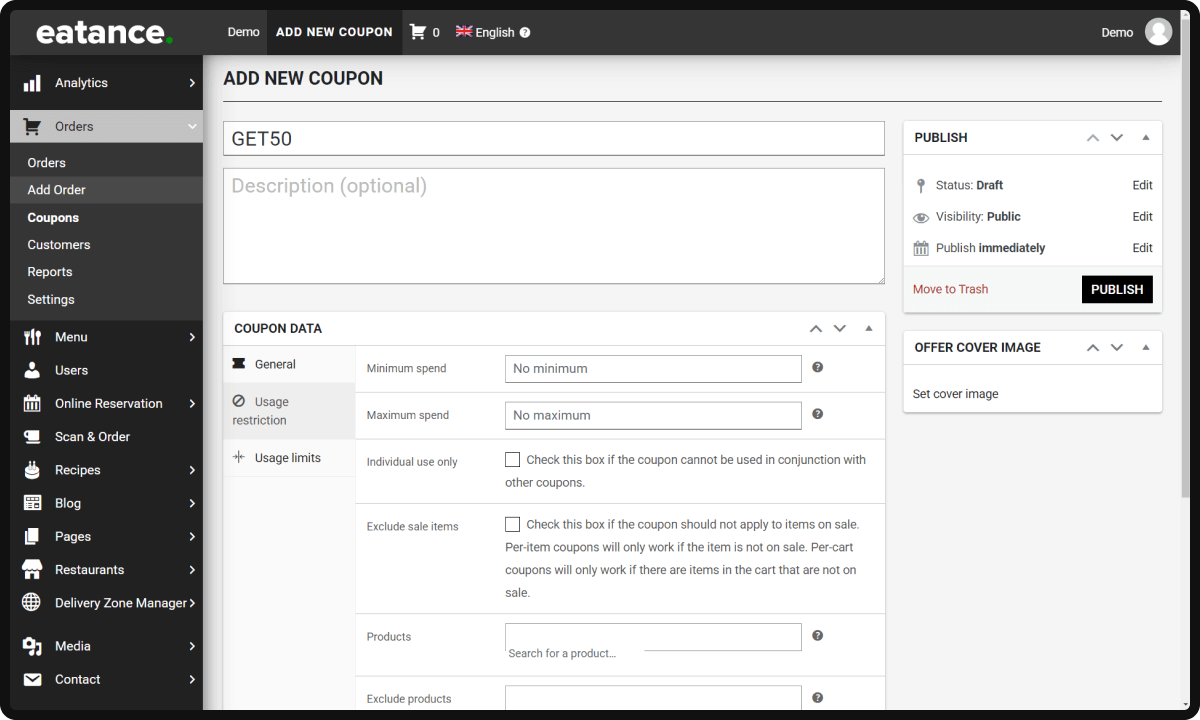
- Go to the products tab and select the product(s) for which you want the offer to be applicable.
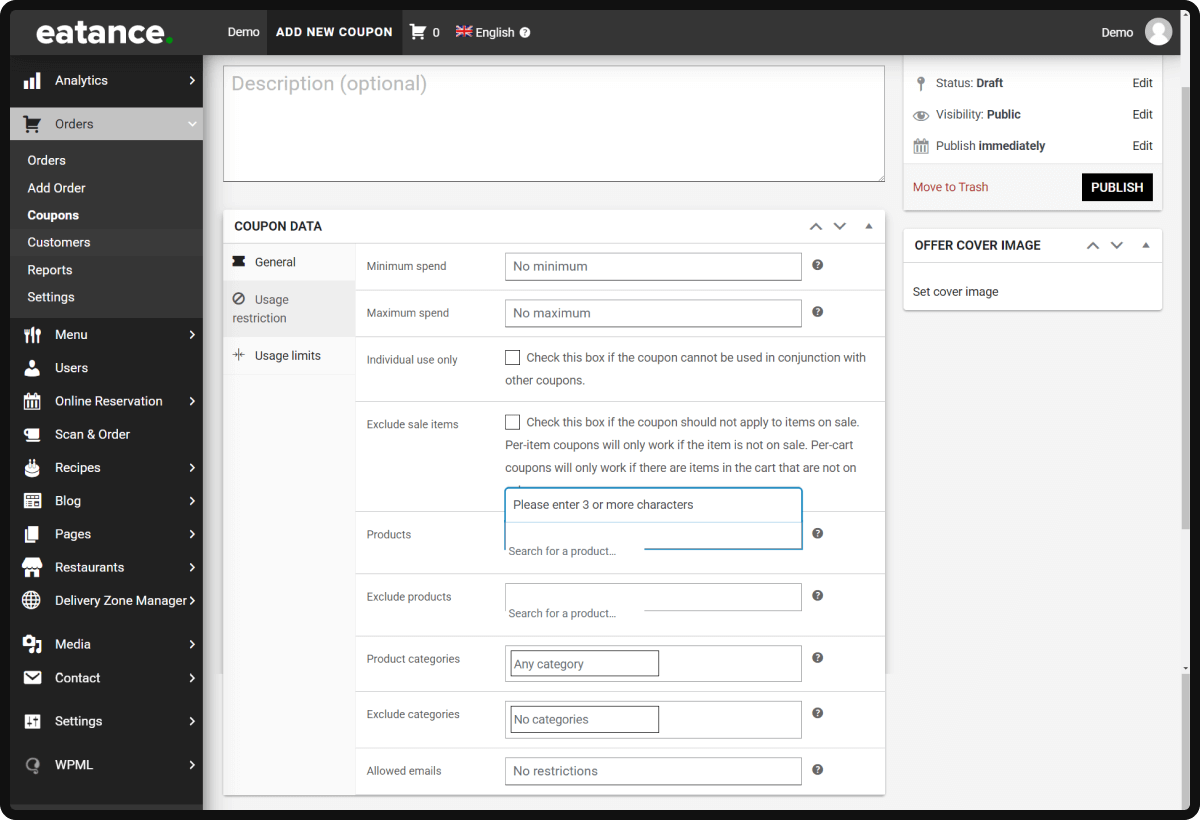
- Created coupons will not apply to the other products in the cart.
- Important Note: The amount you put for a flat product discount must not surpass the selling value of the product. Any product's selling price must be higher than the discount amount.
Eatance Restaurant Builder provides this helpful feature to set product-based promotional offers. This is a terrific way to attract customers to try out your targeted or the newest dishes.
Still need help? No problem. Contact our team for any assistance in using the Eatance Restaurant Builder.